Google Assistant comes with most Android televisions. This Assistant can open apps and control smart home gadgets, among other things. It can be annoying to see the Assistant randomly pop up or accidentally keep hitting the button. This post will show how to stop Google Assistant on Android TV.
Google Assistant: how to disable it on Android TV
Google Assistant can listen to and store conversations. It is possible to disable it and alleviate concerns about privacy or data security.
To disable G Assistant from your Android TV, follow the steps below. Use the following methods to disable G Assistant:
Quick Answer
If you want to remove Google Assistant from the TV, please follow these instructions:
- Click Settings on the Android TV menu.
- Select Sign-in & Accounts.
- Google your account.
- Google Assistant will appear.
- Google Assistant is disabled when you disable the voice control.
Method 1: Disable OK Google Detection
- The main menu for Android TV is accessed by pressing the Home button.
- Select the Settings.
- From the Quick Settings, disable the toggle indicating the detection of ‘OK Google.
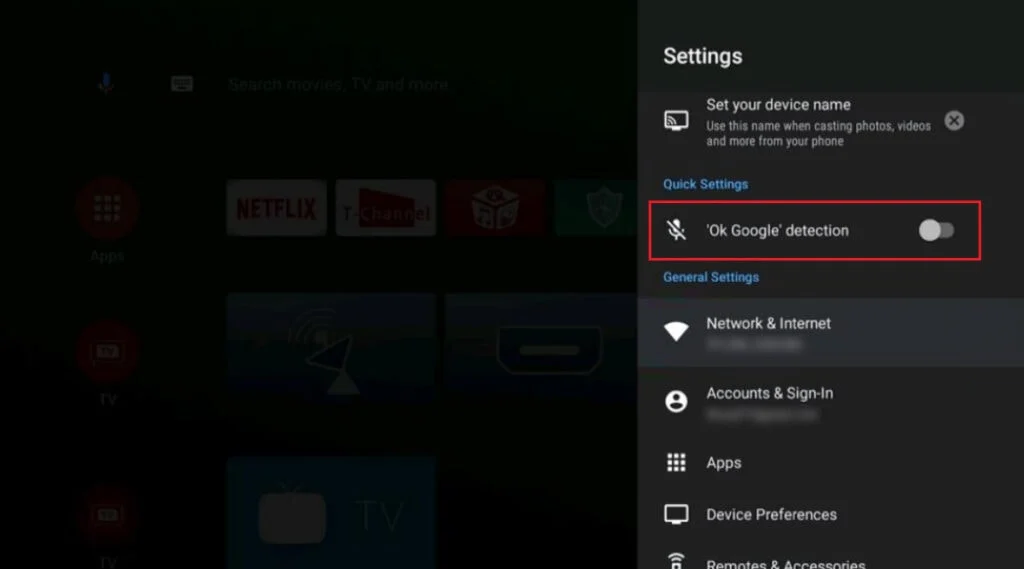
Method 2: How to disable voice control on Google Assistant
- access the Settings menu by going to the AndroidTV main screen.
- You can choose Accounts & Sign in.
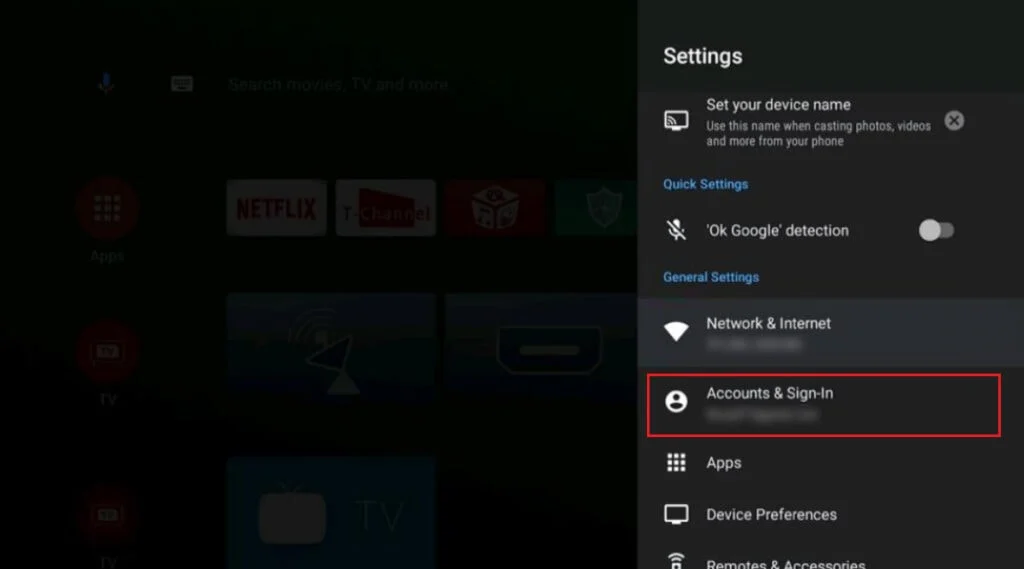
- Click on the Google account that you would like Google Assistant to be disabled.
- Locate and click on the Google Assistant button.
- You can now turn off Google Assistant by turning off the Voice Control toggle.
Google’s Microphone access can be turned off using this method.
- You can now access the Settings menu on your AndroidTV.
- Choose the See all app option after selecting the Apps.
- Selected Show System Apps
- Google will appear in the list.
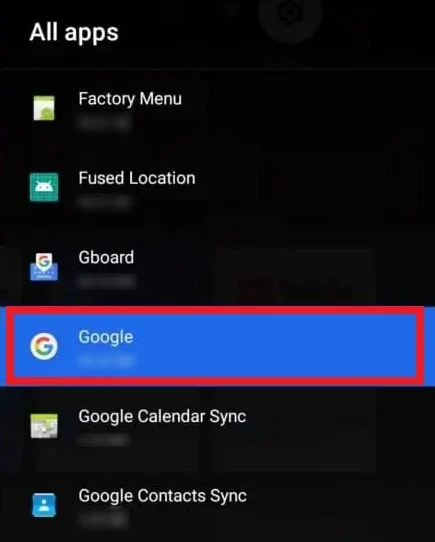
- Choose Permissions.
- Switch off the Microphone toggle.
- Click on DENY ANYWAY in the popup to confirm.
Google Assistant Android Smart TV – How to disable it
There’s no easy way to disable Google Assistant on a Smart TV. Google Assistant is not a separate setting on Android devices. Although you cannot disable it altogether, there are ways to do so. Here’s how:
- Advanced Settings is located in Settings.
- Then click System Applications.
- Google the application and click on that. Scroll down, and then click on Permissions.
- Here, you can disable the microphone.
- Google Assistant cannot use the microphone on your Smart TV. The feature will not be enabled even if the button is pressed. Then click Deny. Google Assistant won’t request the part again. Follow the same steps as above to turn the microphone back on again.
Google Assistant can be turned off in Android.
- Does it annoy you when your Google Assistant is activated by the radio or television? The problem is more common than one would think and always happens at an inappropriate time. Stay calm if you need a little break. The clever Assistant is easily deactivated on Android phones.
- Google Play Store on Android.
- Your profile image will appear in the upper left corner.
- You can choose the settings you want.
- Search Google Assistant
- Select General, then tap the All Settings option.
- Google Assistant can be turned off by sliding the toggle at the top of the screen to the left.
Google Assistant will then no longer automatically respond to voice commands. To enable Google Assistant, follow the above instructions and slide the toggle beside Google Assistant on the right when you reach the final step.