If you’re looking to correct problems with the operating system and significant issues with your Amazon Fire Stick settings, you need to reset it back to its factory default settings. Can the factory settings be reset using a smartphone, a computer, or even without a PIN? Because of the latest technology, you can accomplish this with no hassle.
How do I reset my Fire Stick? Set it up using your remote or your TV’s screen setting. Configure your Fire TV remote control app via your smartphone or download an app called the Fire TV app that lets users control the device through your television. After connecting your Fire Stick to your phone, Macbook, or PC, follow this: Settings>System>Reset to Factory Reset. Changing your PIN or getting rid of the screen to request a PIN is also possible.
When you’ve mastered the fundamental actions you must take to restore the settings on your Amazon Fire Stick, no glitch in the software or operating system problem will hinder the plans for entertainment and relaxation. Read on for further information about the steps to restore to factory settings for your Fire Stick.
How do I Remove the Amazon Fire Stick PIN
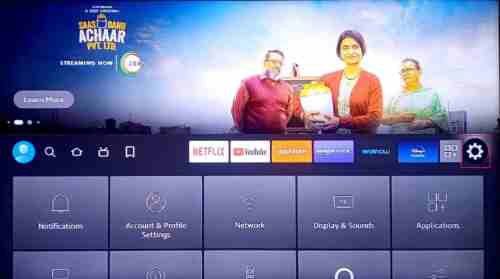
Parents need to be aware of their parental controls to ensure their child does not view unacceptable information on Amazon. However, if you lose the PIN for your child’s lock and cannot access the entire content Amazon offers. So, to get rid of the five-digit PIN from Amazon Fire Stick, follow the steps below:
- Go to the Fire Stick Home screen and choose Options from the drop-down menu.
- Navigate to the Preferences tab, where you can manage the settings for your display.
- Go to Parental Controls; if it’s Off, the PIN has not been established. If it’s on, you can click the.
- Enter the five-digit PIN.
You’ve switched off Parental Controls, so you will not need to input a PIN each whenever you connect to the profile. The settings can be adjusted at any time you want.
How do I reset your Amazon Fire Stick PIN?
If you’d like to reset the PIN, it is possible to do this through a factory reset. The procedure is as follows:
- Go to the Fire Stick home screen and choose the Settings.
- Now, select My Fire TV.
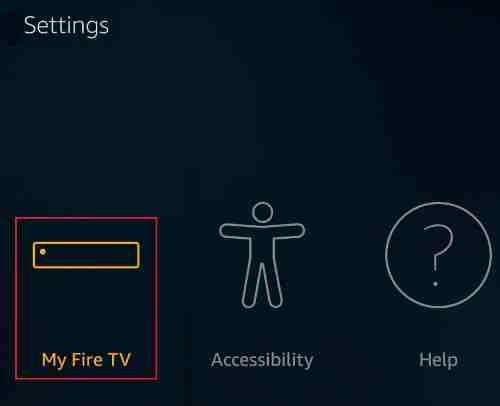
- After that, choose Reset to factory defaults.
Make sure to enter the PIN when asked.
- Then, click the Reset button to confirm the Change.
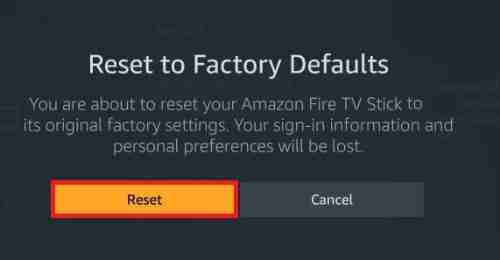
How do I Factory Reset the Fire Stick with no PIN?
Two ways can reset the factory settings of the Fire Stick without a pin:
- Change Your PIN
For changing the PIN, it is recommended to:
- Log on to www.amazon.com and sign in to your Amazon account.
- Go to the Prime Video page.
- Go to Settings.
- Click here to access Parental Controls.
- Go to the right side of Parental Control and then click Change.
- Could you insert your new PIN and then save it?
- Be sure to select Fire TV as one of the gadgets you’re applying control.
Make use of the Fire TV Remote.
This is possible on specific Fire TV versions; you need to pair your TV remote to the remote. Enter the screen to reset factory settings to begin the reset procedure. If you’re asked to input your PIN, follow these steps:
- Click and hold down the Return as well as the right navigation keys.
- Ten seconds is enough for the system to remove the PIN screen for requests.
- Continue as previously described earlier.
How do I reset the Prime Video PIN on the Computer?
If you’re looking to change the PIN, all you require is the Amazon account’s email address and your password. Once you’re logged in, creating a new PIN is possible, and not having to type in your previous one.
It is possible to set up an account with Prime Video using either a browser on the web or via Prime Video’s iOS and Android applications. When you open Parental Controls on a Prime Video TV application, you’ll receive a prompt to sign in to the service via PCs to modify your password.
It is important to note that setting a one-time password and setting it again is similar. If you still need help to select the PIN to Your Prime Video account, follow these steps.
Visit primevideo.com and log in using your login credentials.
Enter your user name in the upper right-hand corner, then click Account & Settings: Account and Settings.
- Choose the Parental Controls tab, then Prime Video PIN. Click Change.
- Be aware that if this is the first time you set the PIN, you can input a five-digit number into the form and save it.
- Enter a brand new five-digit PIN and then click Save.
What is an Amazon video PIN?
The parental controls permit users to limit access to mature content and stop purchasing from other customers through your account with your permission.
Five-digit PIN systems are locked; however, when you don’t have to input it often, it’s possible to lose track of it. It’s good news that you don’t have to remember your current password to alter it. You can easily change it by accessing your Amazon account from your desktop or mobile.
FAQ
What can I do to reset the PIN of my Amazon Fire TV?
To reset a parental control PIN, navigate to the Prime Videos parental controls page. To reset the child’s PIN that keeps children in their profiles, Enter the incorrect PIN until the code is displayed on the Amazon Code page, and sign to your Amazon account. Then, input the code and follow the instructions to reset your PIN.
How do I locate my Prime Amazon PIN?
It isn’t possible to look up the PIN, as doing this would render it more vulnerable. If you’ve lost the PIN, use the guidelines in the above paragraph to reset it.