WhatsApp has added support for multi-devices for mobile users. This allows users to access the app with up to four devices. The service is only accessible to beta testers, but they can still benefit from the feature. One of the best things about this new feature is that it allows you to utilize WhatsApp across any device without needing to create a brand additional number. This number can be used across four different devices that can use WhatsApp. If you plan to take advantage of this function, we’ll guide you on connecting WhatsApp with multiple mobiles on iPhone and Android.
How to Link a Device in WhatsApp on iPhone
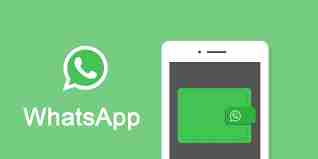
In April 2023, Meta introduced a groundbreaking upgrade that allowed users to connect multiple mobiles using this Companion function. Before this upgrade, the primary methods for connecting your account with laptops and PCs were through WhatsApp Web and WhatsApp Desktop. Find out how to link your WhatsApp on several gadgets.
Be aware that the steps below can be performed using iOS 16.4. Furthermore, your device must be unlocked for the installation to succeed.
- Open and install the WhatsApp application on the second iPhone.
- Select the Settings tab in the lower right corner.
- Tap on Linked Devices.
- Then, tap on Link a Device.
- For the primary iPhone, you can go through the Settings tab, then linked device > link to a Mobile > QR Code.
- Use your second phone to scan the QR Code from the primary phone.
If you wish to connect the device to another phone number, press Link by phone number and follow the prompts on the screen to connect WhatsApp from one phone to another.
Make use of WhatsApp for both Android as well as iOS simultaneously.
Follow the instructions below for getting this trick to work. This is not limited to iPhone WhatsApp, but you can use WhatsApp for your iPad operating iPadOS and various Android phones.
- Open WhatsApp Web (in Safari) on your iPhone or any other smartphone with which WhatsApp isn’t installed.
- Now, click on the Aa button next to the URL. Then, select Desktop mode for Request. The web browser will display the QR code in WhatsApp Web.
- On your primary phone, visit WhatsApp Settings > Related Devices.
- Tap the Multi-Device Beta option, then tap Join Beta.
- Then, go to the page for devices and click on the Link a Device button.
- Move your camera to the other handset and then take a picture of the QR code.
That’s it. Now, you can utilize WhatsApp using your iPhone or another phone without an Internet connection. In the initial time, allowing WhatsApp to save data onto your phone may require some time.
Additionally, the experience will not be effortless because this is a temporary solution. Due to the limited screen size, The UI can stretch beyond the display. You can only zoom out to a specific limit if you attempt to zoom out. It is possible to slide the page to show hidden parts while putting your device in landscape mode to offer better performance.
FAQS ON USING WHATSAPP ON TWO PHONES
Are you able to utilize WhatsApp with more than two devices?
So long as you stay within the limits of 4 devices linked on WhatsApp.
Do you allow conversations to continue on connected devices on WhatsApp?
Yes. Chats on WhatsApp will continue just as they are on the linked WhatsApp device.
Are media files accessible via linked devices WhatsApp?
Yes. You can transfer and send media files via WhatsApp from a connected mobile device. Additionally, you can download older media files by pressing the button to download.