Today, iPhones have become an integral part of our daily life. They are sleek and powerful. Serve as gateways to the rest of the world, connecting us with a wealth of entertainment, information, and endless options. There will be more than 1.5 billion iPhones worldwide sold by 2021 (as stated by Statista). It is obvious that these tiny gadgets are making the rounds in every household.
But with advancements in technology comes a greater obligation on parents. In a time in which the internet has the ability to help as well as harm children. Although iPhones provide entertainment, they expose youngsters to Content that is inappropriate and may be inappropriate for children of their age.
This complete guide will take you through how to ensure the right online safety for your kids. We’ll assist you in stopping access to adult-oriented websites for your iPhone and provide you with security while your kids navigate through the online world.
How to Block Content that is Adult For iPhone How To Block Adult Content On iPhone: Step-By-Step Directions
Content blocking is one method that has been used extensively since the beginning of time, and you have a wide range of options to pick from.
In this post, I’ll present four ways to do it.
Block Adult Content Using Built-In iPhone Restrictions
Your iPhone is equipped with parental control options that let you block adult media on your device.
This is an easy solution to keep your kids from seeing things you do not want them to see, particularly in the case of children who are too young to make changes to their phones’ settings independently.
It’ll take around three minutes.
Just follow these steps to alter the restriction on content choice on the iOS device your child uses.
- Navigate to Settings and then locate The Screen Time button.
For more modern phones, it is displayed with an hourglass-shaped icon with a blue background.
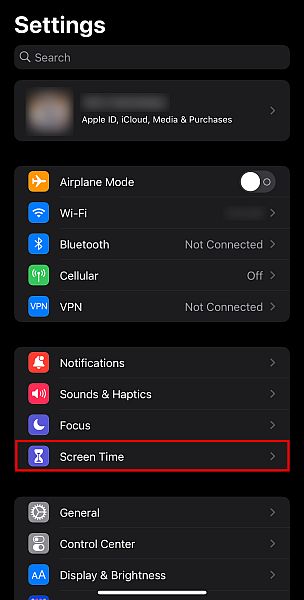
- Select Content and Privacy Restrictions, which are available on the menu of Screen Time options.
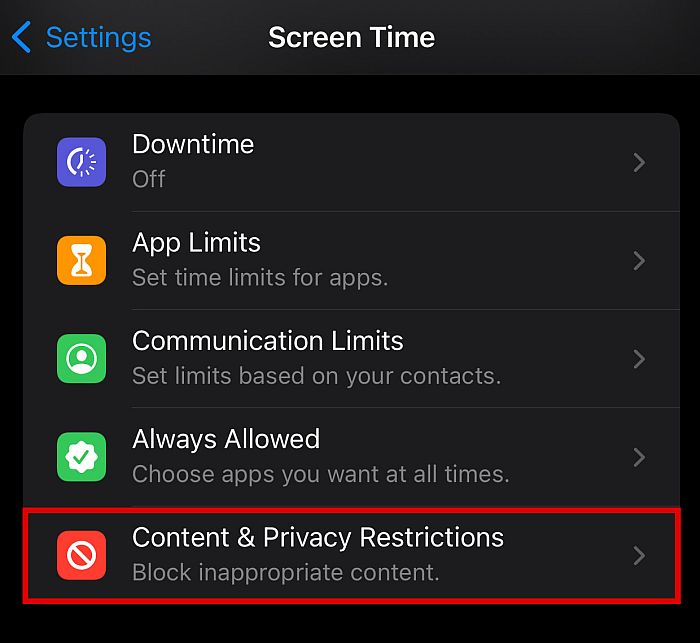
- If the feature is already active, you can make sure to enter your Screen Time password.
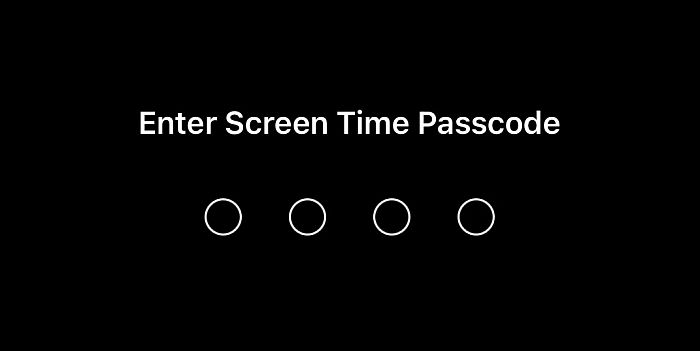
- On the screen that follows.
On the next page, you’ll see an array of applications you may block from using. Click Content Restrictions.
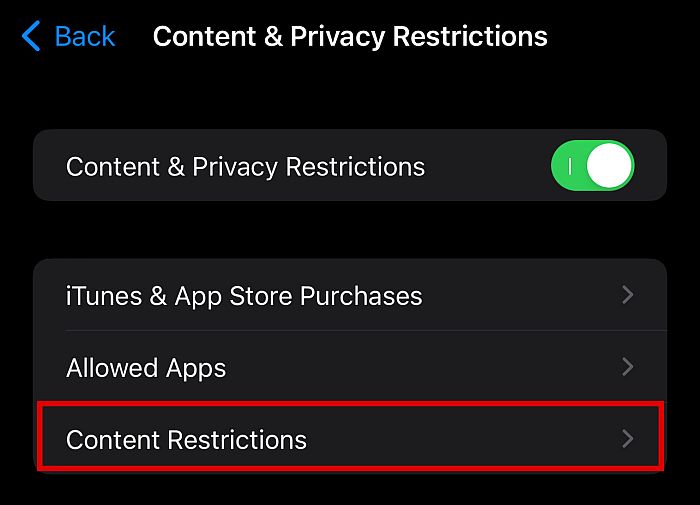
- If you’ve now selected this option, scroll down until you come across Web Content. Click on it until you see the Web Content option, and choose it.
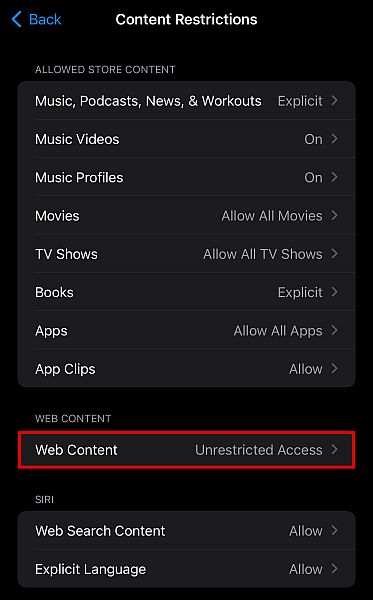
- Click on the limit adult websites tab to turn it on.
The phone is restricted as default. However, you may tap on the Limit Adult Websites option to turn it on.
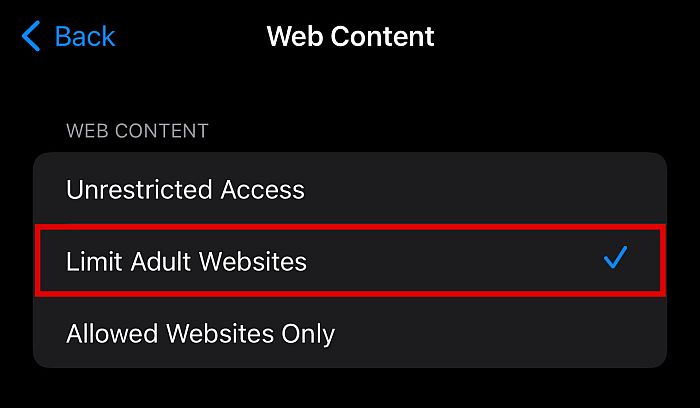
Blocking Specific Websites in Safari
There’s a wide range of web-based sites that are disguised as child-friendly sites but could be explicit or contain adult-oriented Content. When this happens, it is possible to block certain websites as well. Use the following steps to do this.
- Then follow the steps 1-5 from the previous section.
- Click on Add Website in the section “NEVER ALLOW.
- Enter the URL of the site which you would like to block. Tap Done.
That’s all there is to it! It’s done! You’ve blocked access to a particular website open within Safari.
Using Third-Party Apps
Meanwhile, the iPhone can be quite useful for limitations on Content. But, if you’re seeking something more powerful and one that your child can’t disable, opting for third-party software can be a good alternative. There are apps such as mSpy with all-encompassing restriction tools that allow you to access not just websites that are explicit but also various kinds of NFSW media using the iPhone.
It is important to know that in order to utilize mSpy, you need to subscribe. Once you have a subscription, it is possible to use all the features available in the application. If you’re wondering how to restrict websites or the use of certain applications on your iPhone using mSpy, this app is the solution.
Use the following steps in order to make use of mSpy for blocking important Content from the phone of your child:
- Install the mSpy application via the App Store.
- Start the application and finish the process of setting it up.
- In the upper left corner, Tap in the top left corner of the Dashboard.
- Tap on Block Websites.
- Copy the address of the site to block it, then tap to Save.
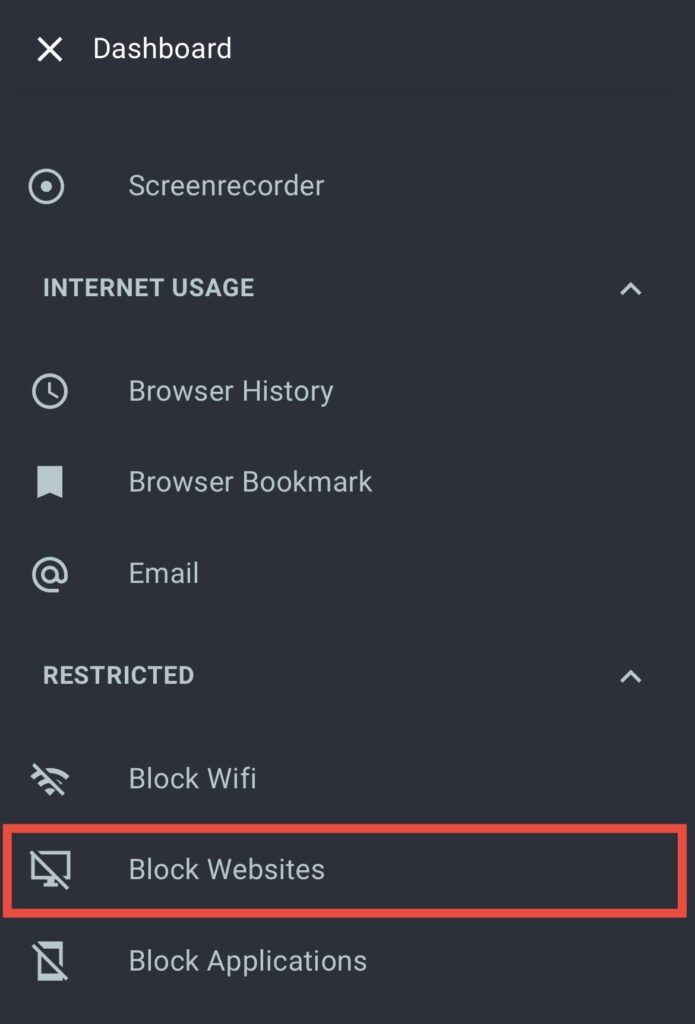
The websites are now removed from your iPhone.
Using router-level restrictions
Most wifi routers have parental controls. They do not monitor internet activity like device security software. They monitor website traffic as well as a list of IP addresses.
However, you are able to use most modern routers that block certain websites using their URLs. Some popular routers equipped with website blocking options are NETGEAR and Nest wifi.
To block certain websites on your router
- Start a browser for the web on your device, then type in the router’s IP address. It is possible to find this unique identification number on a sticker on the rear of the router.
- Log into your account to view your router’s configurations.
- Go to the blocking tool.
- You must enter the exact URLs for websites which you would like to be blocked. Based on the router you use, the possibility is that you will be in a position to block whole areas, including social media, games, or.
- Make sure to save all modifications.
- Start your router. This will make sure that the changes take effect right immediately.
NETGEAR Armor, for example, is a system that blocks malicious URLs to ensure that you do not stumble upon potentially dangerous and harmful information.
If an incoming Hypertext Transfer Protocol Secure (HTTPS) or HTTP request is in line with the list of NETGEAR’s blocked URLs, this website won’t start. [*]
However, not all routers come with parental controls that are similar to those in the built-in routers and up-to-date databases of website filtering. If they do it, you might require an additional subscription in order to gain access to filtering and profiles based on age.
How does a router-level block function with an app?
Apps for blocking websites do the task; however, their limitations can be imposed on each device. If you have multiple children, You could end up juggling limits and applications across multiple devices, including iPads, smartphones, and gaming consoles.
One of the greatest advantages of using router-level blocking is the fact that it will affect all devices connected to the network. Even if you have learned the best way to disable (and remove) websites from iPhones, they won’t be able to wiggle about your router’s controls.
The websites blocked by a router’s internet will be unavailable, regardless of the browser and operating system running on your child’s device.
Block adult-related Content from being displayed on iPhone and iPad using third-party software.
There are a lot of third-party applications available on the App Store that can help you establish parental controls for your device for children, but they are mostly paid subscriptions. If you’re not concerned about cost and privacy, You can look up Parental Control on the App Store and then select one of these apps from third parties to install after you have completed the setting that will allow you to remove explicit Content from the iPhone as well as the iPad.
It is possible to use all of the techniques above to prevent adult content from your kid’s iPhone or iPad device. Even in the event that the filter cannot stop all inappropriate Content completely, however, it can eliminate the vast majority. Screen time, a feature that Apple has introduced in iOS 12, truly gives parents plenty of convenience in limiting kids’ use of devices. If you’ve got any other ideas for ways to restrict adult content on the iPhone/iPad, we would love to hear your suggestions. We will continue to update this guide if there are alternatives to the block work.
Conclusion
Protecting children from adult-oriented content parents’ eyes is among the most difficult tasks for parents in the present. Smartphones offer a variety of ways for users to connect to adult-oriented websites. Be aware of this, and you should block adult-oriented websites.
How do you prevent adult websites from appearing on your iPhone? We have provided a variety of methods for blocking adult content from your iPhone.
It is possible to do this with your built-in Screen Time feature. Make a customized set of sites and apps that your children can use. Block explicit language on search results and create an account with a timer.