Telegram is also entering the age that is flush with AI integration. Accessing the famous AI chatbot Microsoft Copilot on Telegram is now possible. Telegram has now added “Microsoft Copilot Telegram Bot” to its app and web version of its customers. This guide will show you how to use Microsoft Copilot on Telegram on desktop and mobile devices.
Following the introduction of ChatGPAT to the AI sector, numerous AI chatbots, such as Gemini, Copilot, etc., have been launched. They are available at no cost; however, you can only use them for limited search capabilities. If you want to use them for more, you must purchase premium subscriptions. You can, however, use Copilot, the Microsoft Copilot chatbot, for free within the Telegram application.
Since Telegram introduced its Microsoft Copilot chatbot, many fake chatbots have appeared via Telegram. The only way to identify and utilize the authentic Copilot chatbot is on Telegram. Follow the instructions that follow carefully.
What Is Copilot for Telegram?
Microsoft’s AI-generated assistant generative, Copilot, is now accessible as a chatbot for free inside the Telegram application for desktop and mobile users. Copilot is in the beta stage and can only respond to text-based messages.
Copilot can participate in your conversation via Telegram one-on-one, as it would with a person. Based on the GPT model and Bing Search, Copilot for Telegram can search the internet, provide gaming tips, offer workout suggestions, and perform almost everything you’d want to see an AI chatbot accomplish.
How to Use Copilot on Telegram
Copilot could be your brand new personal assistant, benefiting you from scheduling appointments to providing fashion tips. It’s now possible to take on the world!
Option 1: Via Phone
This is how to get Copilot to your smartphone within Telegram.
- Launch the Telegram application and then tap Chats from the lower ribbon.
- Input Copilot into the search bar. Select the bot.
- Tap on Start.
- Then, tap on I Accept.
- Enter your message, such as seeking movie recommendations or the song’s name.
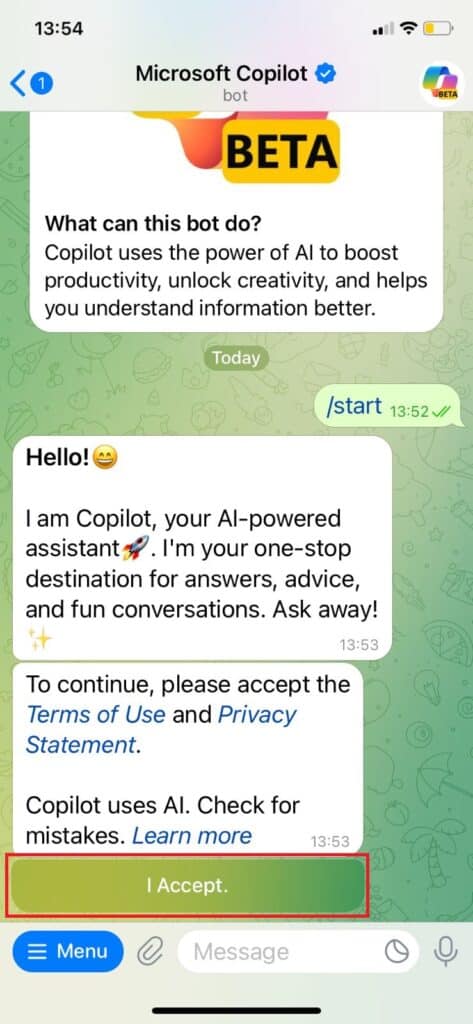
Option 2: Via Desktop
Copilot can also be downloaded via the Telegram Web version. Follow these steps to install it on your computer:
- Start Telegram on your computer, then use the search button from the left menu.
- Type in Copilot and hit Enter.
- Click on Start.
- Then, you can click I Accept.
- Enter your message and press Enter for answers.
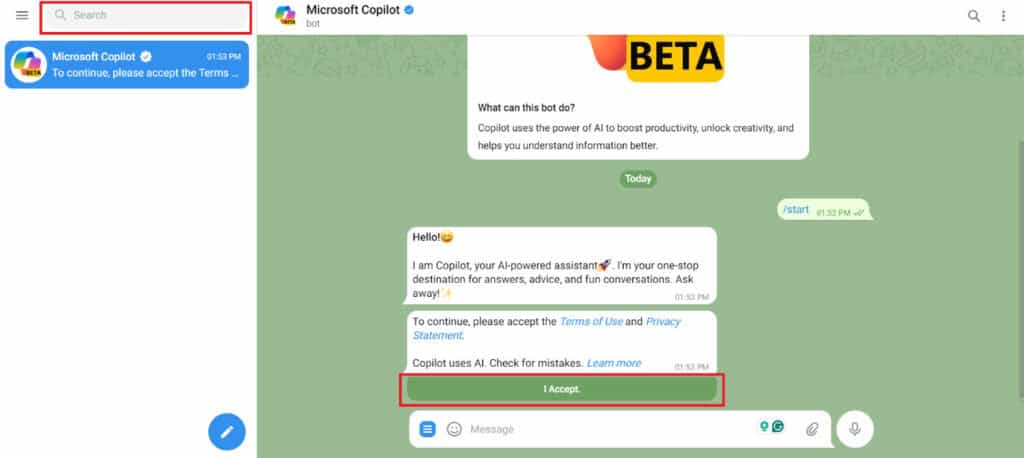
Tips & Tricks for Using Microsoft Copilot
To make the most from Microsoft Copilot with Telegram, here are some suggestions and tips from the programmers:
- Submit ideas: See the examples below of how Copilot will benefit you.
- Share or send an invitation link for your acquaintances to join Copilot.
- Send/Restart: Reset the conversation to start from scratch anytime.
- Usage Limit: Remember that Telegram allows 30 turns per day.
Is Copilot on Telegram Any Good?
Copilot for Telegram will eliminate the need to switch between applications to get answers, request suggestions, or discover entertainment. This app is perfect for those looking for an informative and helpful AI partner within Telegram. Telegram application. I don’t think that it is comparable to Copilot for Windows or even the standalone Copilot app for Android and iPhone.
In particular, Copilot for Telegram can’t create videos or images. In addition, Copilot is only accessible through a distinct chat in Telegram, and you can’t use it in regular conversations with friends and relatives. You should note that currently, there are 30 interactions each day. This may not be enough if you would like to utilize Copilot as an AI chatbot to answer all sorts of inquiries during the day.
We can imagine these problems being fixed when Copilot for Telegram goes live in Beta. While you wait, it is possible to test Copilot’s capabilities from Microsoft through Telegram.