There is a way to conceal spoilers on Telegram to prevent ruining the experience of watching a film, reading a book, or another piece of information to your loved ones. Learn how to utilize modern spoiler formatting techniques to block messages from Telegram.
Using spoiler formatting ensures that other users don’t need to block chats from getting spoilers. Spoilers will only be visible to people who are in contact with them. If someone responds to the spoiler’s message, the format remains unchanged. This feature is the most recent update to Telegram’s desktop application that runs on Windows, Mac, or Linux, in addition to the mobile application available for Android, iPhone, and iPad.
How to Layout Messages With Spoilers in Telegram for Desktop
Telegram has the same platform for desktop users on Windows, Mac, and Linux. The spoiler format applied on messages or words will be similar, minus keystrokes on the keyboard.
Then, open the Telegram app and navigate to the Group or Channel where you wish to send the message. You can also add spoilers.
In the field for message composition, you can type your message. After that, choose the word(s) you wish to be formatted. Click right-click to display the menu, and then select “Formatting.”
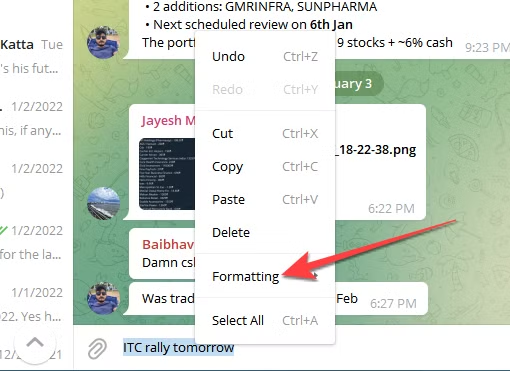
Select “Spoiler.” Press Ctrl+Shift+P for Windows or Cmd+Shift+P for Mac to set the spoilers’ formatting in a snap.
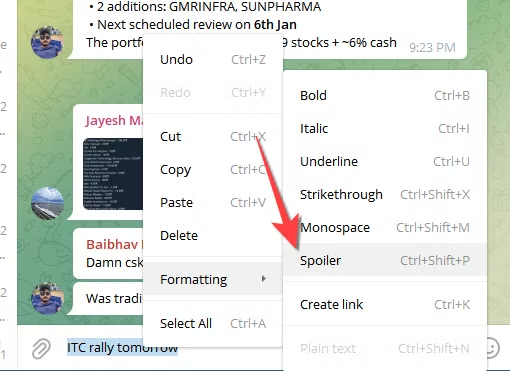
Press Enter to Send your message. The words you choose using the spoilers format will be greyed or black on Windows and blacked out on Mac.
How to Use Spoiler Tags in Telegram on an iPhone
If you use Telegram on your iPhone, you will be pleased to learn that you can utilize spoiler tags. Though accessing them takes only a couple of steps, you must be careful not to miss one word or two because you’ll have to press the long button.
Follow these steps to enable spoiler tags within Telegram for your iPhone:
- Launch the Telegram application.
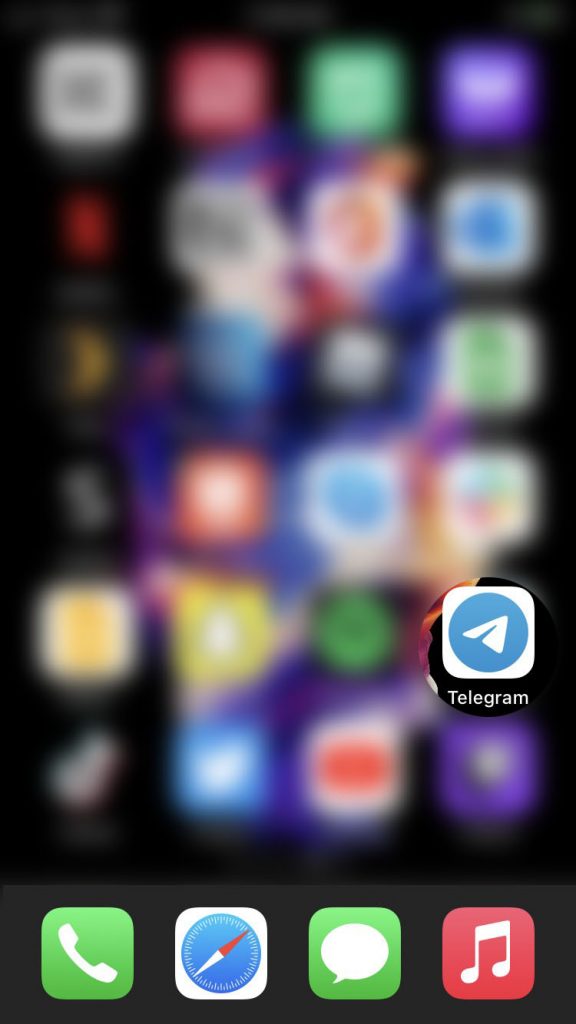
- Choose the channel or group you would like to post an email with spoiler tags.
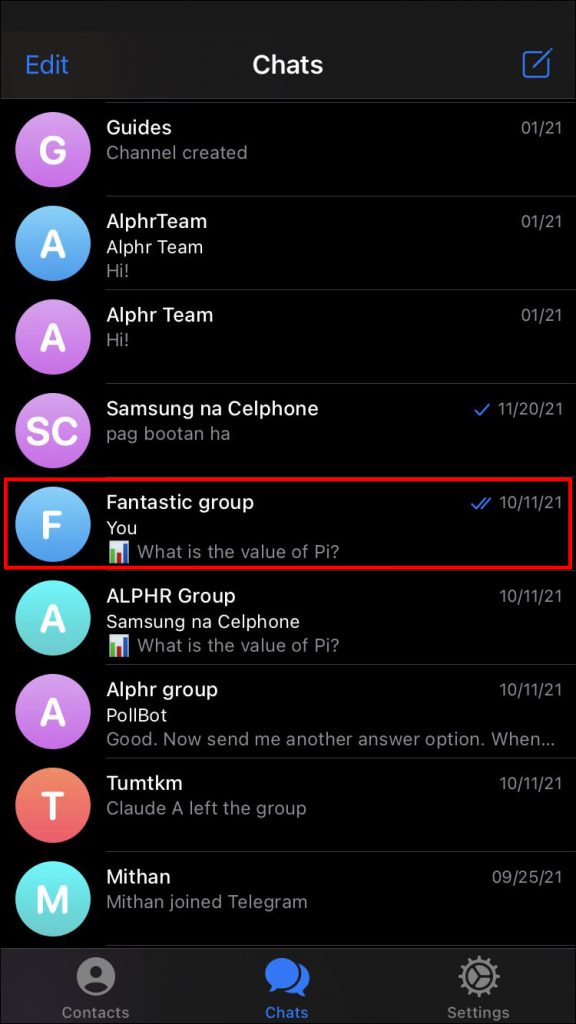
- Fill in your message area, and then press the words you want to include. This process requires precision, as it is essential not to miss specific terms.
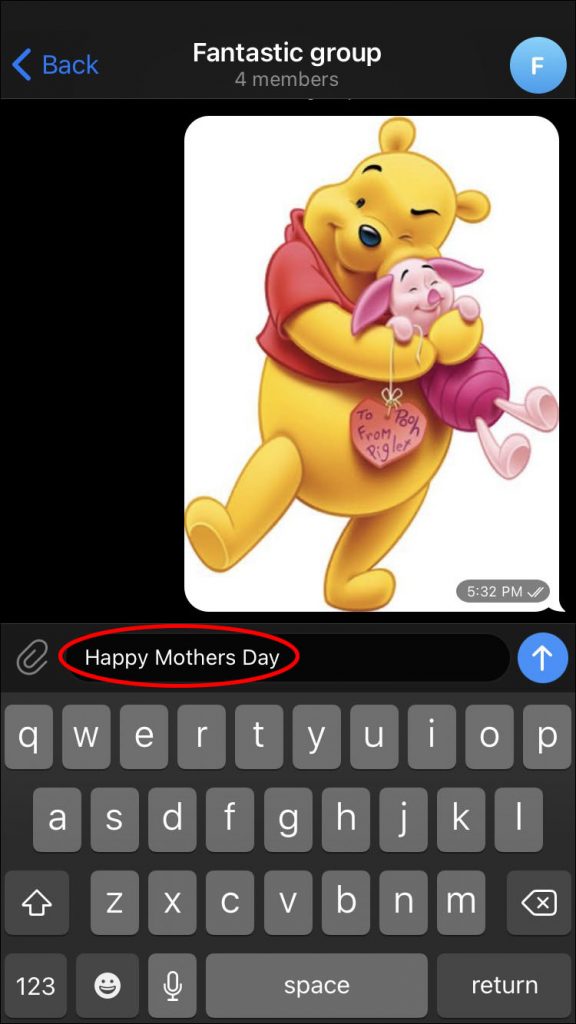
- The Telegram formatting menu will show up. Select BIU.
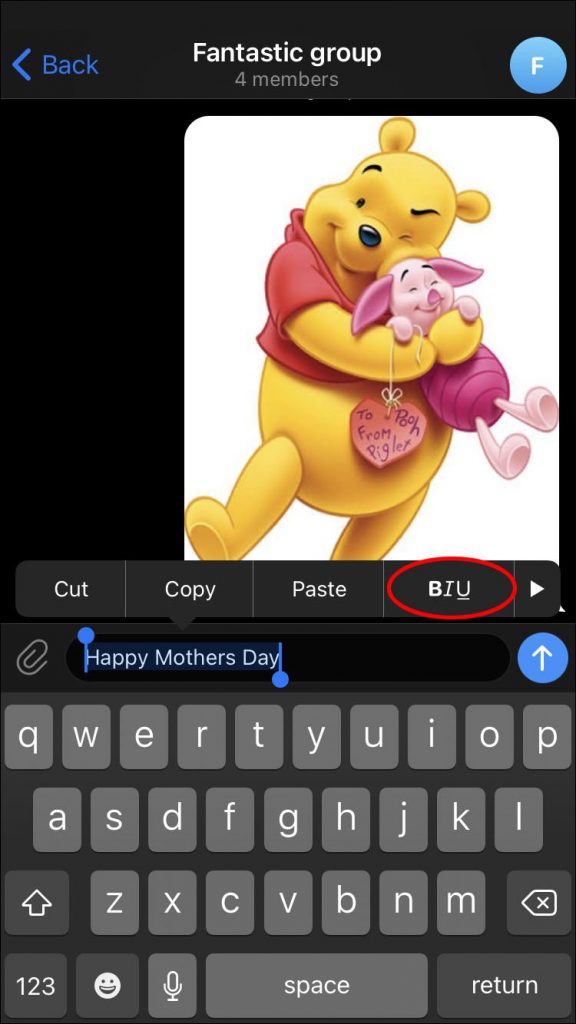
- Choose Spoiler.
- Use the blue arrows to send a message. The message will be displayed as a cloud with a grainy texture.
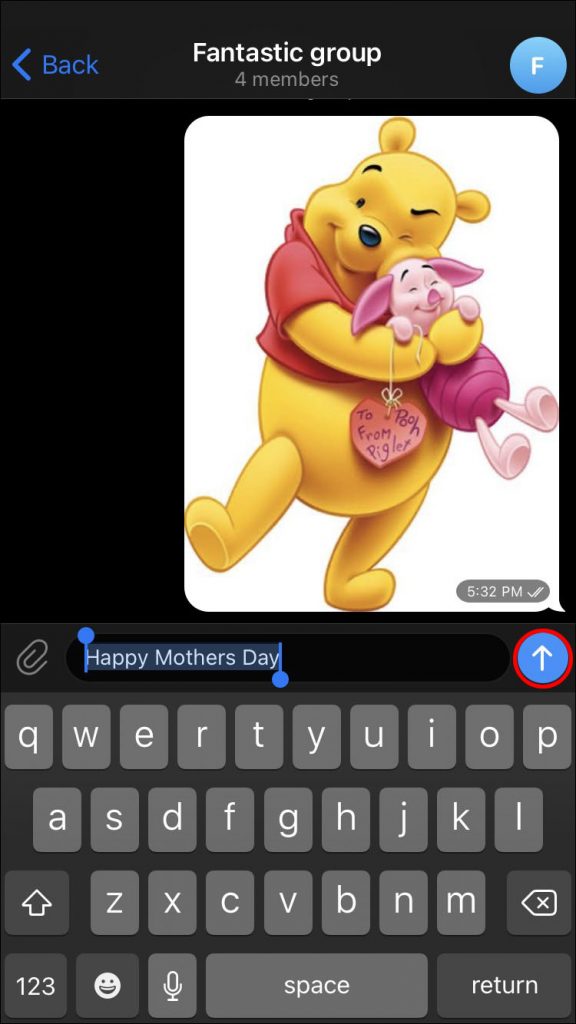
How to Use Spoiler Tags in Telegram on an Android Device
Telegram has added spoiler tags to its feature, available on every platform, not just Android. If you own an Android device and would like to make use of spoiler tags, this is what you must follow:
- Start the Telegram application.
- Select the channel or group you would like to use for a presentation containing spoilers.
- Write the whole message, then pick the words you want to conceal. It’s not difficult to accidentally leave a sentence or two.
- The built-in formatting menu is going to show up.
- Press the Send button, and the words formatted will be displayed in a grainy cloud.
How is a Spoiler Message Shown on Telegram?
If you’ve sent an image or message with spoiler mode enabled, the message will appear in Telegram with a blur-like cover when you use Telegram.
How do I View a Spoiler Message on Telegram?
Simply tap the spoiler Text to open it in Telegram.
Is a Hidden Message and Spoiler Message the Same on Telegram?
Hidden messages are another feature of the Start Secret Chat feature on Telegram. Though you can make spoiler messages hidden text messages, Secret Chat is a completely different tool. The Secret Chat feature and Spoiler texts are two completely distinct tools.
You can add a safety protection layer to your Telegram account.
Spoiler styling is only one of many valuable options Telegram provides. It allows you to log into multiple devices simultaneously without adjusting a primary device to enable the login session like WhatsApp. Therefore, you can talk as long as you’d like on your office laptop and then seamlessly transfer your chats to excellent Android tablets without skipping an ounce. If you’re concerned about the security of your account while moving between multiple platforms, follow the following steps to use your Telegram account securely and keep your chats secure.